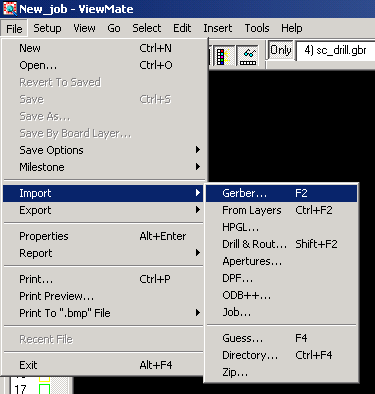
To view Gerber and Excellon files generated by Dxf2gbr©, the Laserlab, Inc. AutoCAD .dxf to Gerber translator, we recommend using ViewMate by PentaLogix.
ViewMate is a free Gerber viewer program that allows you to view and measure virtually any Gerber file or Excellon drill file. The program is supplied as a self-installing executable file and runs on computers with Windows XP, Windows Vista, or Windows 7.
Laserlab, Inc. keeps a copy of ViewMate available for download as a convenience for customers, but it may not be the most recent version. For the latest version of ViewMate, use Option 1 (above).
Laserlab's copy of ViewMate is named viewmate10_01.exe and is 10,184,258 bytes long.
Note: Laserlab supplied Gerber files have a .gbr suffix and drill files have a .drl suffix.
Gerber files (.gbr) and Excellon drill files (.drl) must be imported separately. Typically you will load all the .gbr files first using File->Import->Gerber, then load the drill files second using File->Import->Drill&Route.
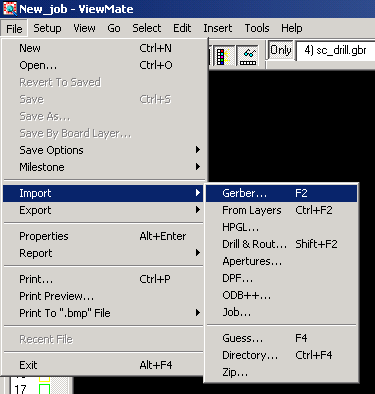
Tip: You may select multiple files for loading by typing *.gbr in file name box, then use shift-select or control-select to pick them.
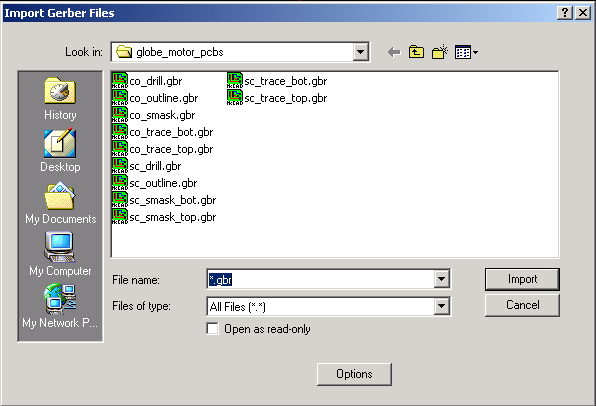
When importing Excellon drill files (.drl suffix) make sure the drill file options are set correctly. Press the options button at the bottom of the File->Import->Drill&Route dialog box. The following dialog box will appear. Make sure the settings match the picture below.
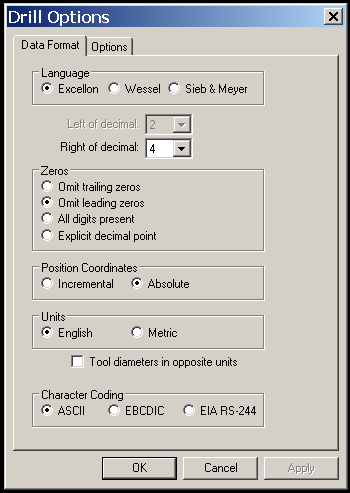
Turn on and off layers by double-clicking the colored rectangles in the vertical strip along the lefthand side of the screen. If you leave your cursor on a rectangle for a few seconds the file name will appear in a small pop-up.
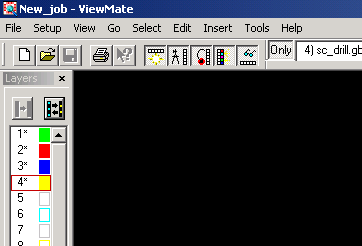
Zoom around in the files by clicking the magnifying glass icon on the Zoom: toolbar, then left click-hold-drag to create a zoom rectangle.
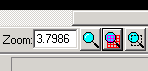
To zoom back to the full view, press the Icon next to the magnifying glass that looks like a magnifier behind a red grid.
To flip on and off aperture fill / centerline mode, press the icon that looks like a red circle with a vertical line extending from the center downwards. This is a toggle that flips between vector fill and centerline mode. If the image looks broken up with gaps, try this button.
